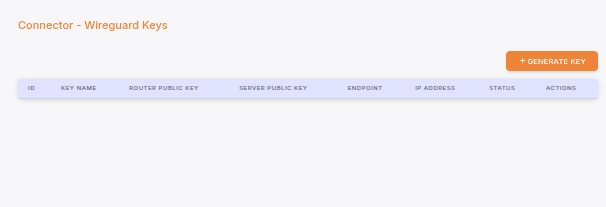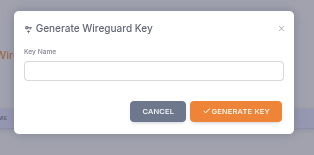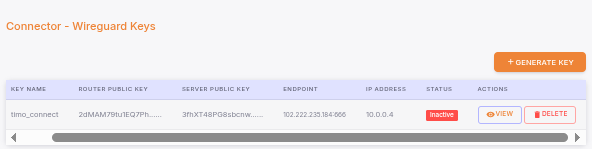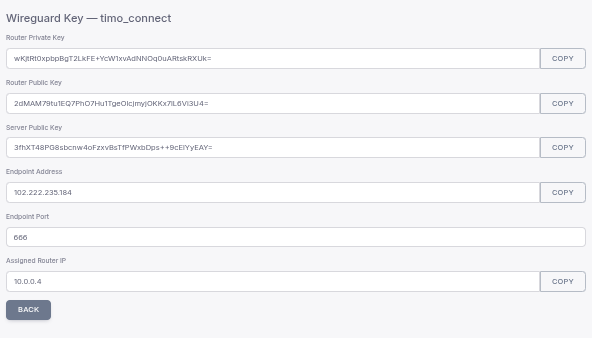02. Connecting your Mikrotik router
By Timo Kavuma —
The Case: We all know the reason you want to connect to your router is to be able to do remote management and supervision. We do that in 3 Simple steps.
STEP 1: Set up the Wireguard Keys that will enable you to access your router from anywhere on earth.
1.0 Select the connector link in yopur menu.
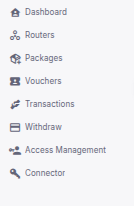
1.1 You will be taken to the key listing and addition page.
1.2 Once the Generate key button is pressed, you will get a dialog asking for your name
Type any name of your choice and press the generate button to get result like below. (In mine, I've called mine timo_connector)
When you check the details of your connector, you'll find all the configurations you need on your router to be able to make the VPN Handshake.